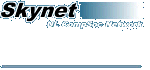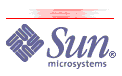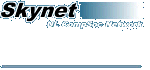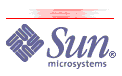Storing files such as word documents on Skynet is achieved in one of three ways
Method 1: Mapping a network drive
Mapping a network drive is very easy to do on an NT computer.
1: When you log into the PC, click on the
Start button, then click
Program, and then
Windows Explorer, as shown
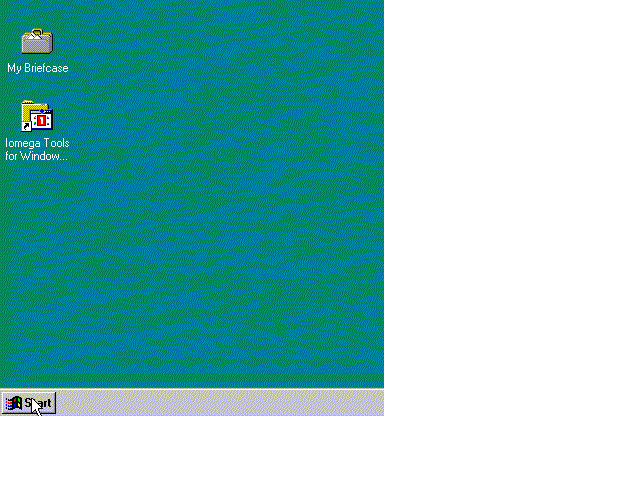
2: After explorer starts click on
Tools, then click
Map Network Drive
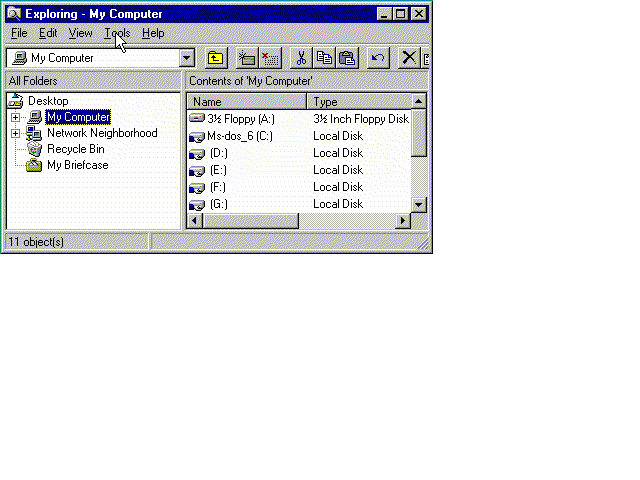 3: At this point you enter the details for connecting to Skynet
3: At this point you enter the details for connecting to Skynet
- Pick any unused drive letter
( In the picture below I pick Drive S: )
- Enter the path as \\136.201.105.4\Username
( Replacing Username with your username/login name for skynet )
So in this picture replace johnm with your username.
- Enter your Username in the connect as box.
(Again replace johnm with your username.)
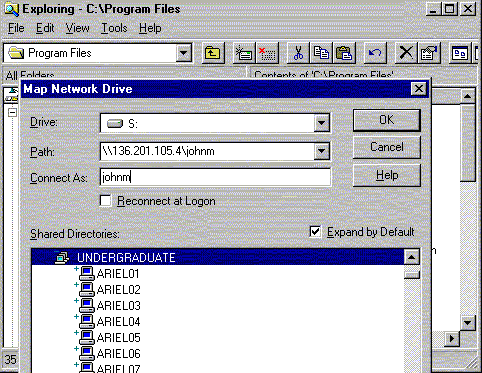
4: Enter your password for your skynet account.
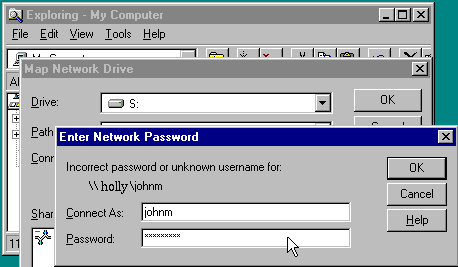
5: You can now access your skynet files by clicking on the drive
letter you picked above and using it in the same way as you would
use any drive.
 What to do if something goes wrong!!!
What to do if something goes wrong!!!
Method 2: FTP
The second method for putting your files on Skynet is using a program
called FTP. There is a tutorial available on the web on FTP called
Zen and the Art of FTP: An FTP Tutorial. This will show you how to use ftp. The server to connect to use FTP is userftp.csn.ul.ie
Method 3: SCP
The third method for putting files on Skynet is using scp.
This stands for Secure CoPy and comes (on *nix systems) as part of
the openssh package.
The Windows scp client is called WinSCP. You can download it here.
The settings to use with WinSCP are:
Server/Host Name: skynet.csn.ul.ie
Username and password are the same as your login/mail details
Protocol is SCP.
You don't need to set anthing else - just click Login
On *nix systems the format for the command is:
scp username@skynet:remotefile localdir
for copying files from skynet onto your computer, replacing username with (obviously enough) your skynet username, remotefile with the name of the file you wish to download and localdir with the local directory you wish to save the file in.
scp filename username@skynet:remotedir
for copying files from your computer onto skynet, once again replacing username, filename and remotedir.
For more information on scp use the command man scp from skynet.